Introduction
A Google account is a utility of the "giant" global industry, Google, made to access its special services objectively and at the same time as ONE natural person/legal person; the control panel to rule them all!
(In case you're asking why I'm using an old logo, well... the article was first written around that time, so don't mind my being old-school; it ain't that archaic besides.)
Welcome
What its all about!
Talking of Google products/services, there are many of them, the majors, supplementary and subliminal as I tend to classify them, depending on their roles in our daily lives.: they range from the search engine (Google search), e-mail (Gmail), map/navigation (Google Maps), video broadcast (YouTube), Cloud storage (Google Drive), image management (Google Photos), Android Market (Google Play Store) and a lot, whole bunch of them including the once popular Google+ down to Google...
How many Googles there are
- Android Auto
- Android One
- Android OS
- Chrome
- Chromebook
- Contacts
- Docs
- Drive
- Earth
- Forms
- Gboard
- Gmail
- Google Alerts
- Google Authenticator
- Google Classroom
- Google Duo
- Google Files
- Google Find My Device
- Google Fit
- Google Flights
- Google Lens
- Google Nexus (discontinued)
- Google Photos
- Google Play
- Google Plus (discontinued)
- Google Fonts
- Google Tasks
- Google TV
- Keep
- Maps
- Messages
- News
- Pixel
- Sheets
- Sites
- Slides
- Stadia
- Stadia
- YouTube
- YouTube Kids
- YouTube Music
- YouTube TV
- YouTube VR
Getting Started
Having a google account is relieving as well as risky if a
person ever wishes to establish one: Huge files, which are cumbersome to keep
at physical memory storages can be hard to keep safe and well; these can be
kept on the web via Google drive, a cloud storage service offering 15GB of free
memory to save files (expandable per payment subscription); photos, video clips, contacts, medical data, and many
such info. So, shall we...? Shall we begin?
IT DEPENDS ON YOUR NEXT ACTION
@__@
Requirements
Well, "It takes all sorts to make a world" as it goes. Setting up an account requires a few, I daresay, agents to run on track, but it starts in data, takes a walk on data and ends in information. First, think of your need to open an account, where to use it and WHY? The reasons reproduce everyday! Chances are you need one, anyway.
1. Platform: An account is made on a computer;
mobile/smartphone, PC (laptop/desktop computer), you name it.
2. Internet access: To access the internet; sets the first (personal details) in place on Google's servers, wherever they are.. An active data subscription from a network operator, Wi-Fi, whichever you've got sufficient, so long as it works on a moderate speed. Remember, more haste, less speed. Whatever that means!
In comes an excellent keyboard, a password to remember and a phone number to spare.
N. B.: Focus will be on Android smartphone and Web Browsers.
Adding an account
As an outcome of Google's dominance on the Android platform,
there's a feature to add a Google account for its apps (pre-installed) to
function -- if your device is properly licensed, that is. Most devices (since Lollipop -- Android version 5.0+) do not even allow you to bypass the setup screen without asking
for a google account to properly set things up; it's called Factory Reset Protection, initialism FRP, if you'd like to check it out.
Adding an account through the Settings or
directly via a supported application:
Its unsophisticated: you can either add your new account
when the app. prompts or through the settings menu. We shall start with the
latter instead:
For Android phones running Jelly Bean (4.2._), KitKat (4.4._), tap on the Settings icon in the catalogue of your apps., brought by the App Drawer or through the notification bar, drawn from top to bottom. (setting up an account isn't limited to those, don't get excited; screenshots just come from KitKat)
 |
| Tecno Y6 Home |
- Scroll down to "Add Account" (a sub-menu of Accounts) and give it a tap.
- A list of possible accounts (based on account-soliciting apps installed) appears,
- An option pops on to choose adding an Existing google account or creating a new account to the (subject) phone. In our case, tap New.
- Submit the inquired details, after tapping on the field to call your keyboard; Name (First, Last names), define your chosen/available username (It'll be used to Identify you/send messages to you, choose wisely. Due to rising number of users, your preferred username might not be available as it may be used by another person on the other side of the world, or the neighbouring city! If it's available to use, congratulations>>>
- Then, set your password a code including letters of the alphabet, numbers, and characters/symbols (* # . ,) at a total minimum of Eight (8) in number, @gmail.com (the domain name of google accounts, is already included), don't type it again. Don't use easy to guess words, names, e.g. Michelle.
- The last, optional stage is setting up recovery options. These details provided, personalise your account even more and make it familiar yet. The two (Phone number, alternative e-mail "backup email") are powerful identities that help retrieve a lost/forgotten account name, password; assets to get access into the google account when locked out, so to say. Further information is on the next image, and you can learn more by getting into the link provided by Google when this important step is reached:
- One last thing after the hussle is 'captcha', the code-in-image, written in both letters and numbers to verify your being a human being; I guess (facebook) robots cannot analyse this and type it yet. Nevertheless, it all needs focus and concentration to determine the figures and type them in the required field, being human and all:
Welcome to (the) Google world:
all inyour account is set and if you've got no problem with data configurations, your contacts, stored in the SIM card and phone, app data, Gmail app, etc are synchronised to your google account on the net; any other device that gets synchronised with this account could easily retrieve a duplicate/copycat - whatever you call it - of the aforementioned information. N.B.: If your android phone has a good, and by 'good', I mean fast, unrestricted data/internet connection, any new mail you receive will get on your phone, so, go ahead and explore other google products, explore with the keen eyes of an archaeologist and have the most excellent adventure with your GOOGLE ACCOUNT. Adieu!


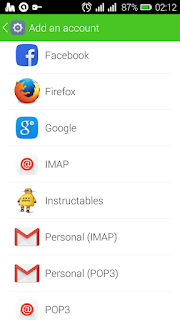





Comments
Post a Comment